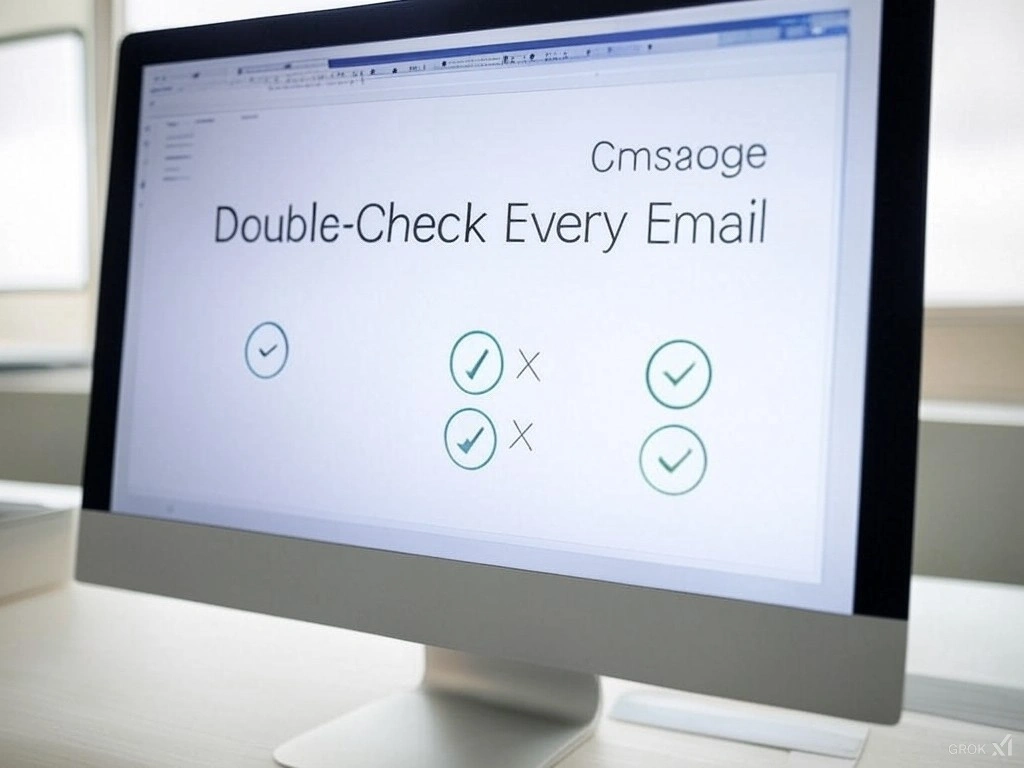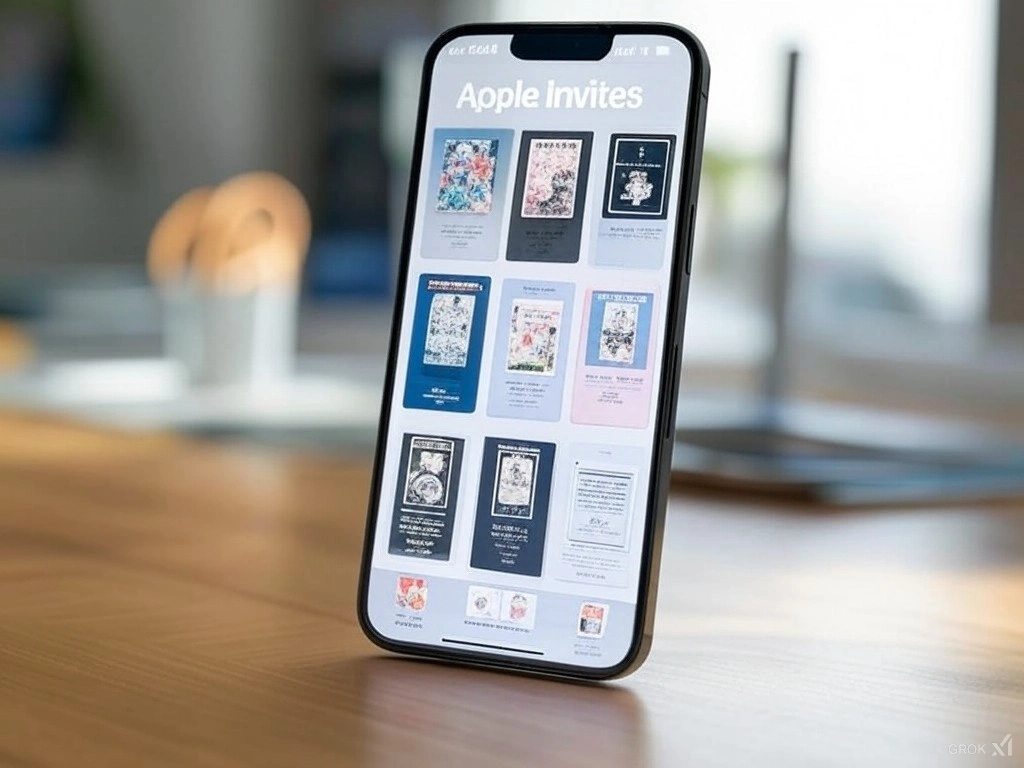iOS 18’s Hidden Treasures: 11 Features You Need to Try Now!
iOS 18 is here, and while everyone’s raving about flashy updates like app icon makeovers and text scheduling, Apple sneakily packed in hidden gems that’ll make your iPhone feel brand new. Best part? You don’t need an iPhone 16—these tricks work on XR, XS, and newer models. Let’s uncover the magic!
1. Share Wi-Fi with a QR Code (No More Spelling Battles!)
Tired of yelling “It’s P-A-S-S-W-O-R-D, all caps!”? iOS 18 lets you generate a QR code for your Wi-Fi. Just open the Passwords app, tap your network, and hit Show Network QR Code. Friends scan it with their camera—even Android users! Bye-bye, typos.
2. Podcast Time-Stamped Sharing (Skip the Fluff!)
Found a hilarious podcast moment? Share it directly from the timestamp! Pause the episode, scrub to the exact second, and tap Share Episode. No more forcing friends to sit through 45 minutes of banter. You’re welcome.
3. Shazam Magic with the Action Button (Party Trick Alert!)
Heard a banger at a café? Hold the Action Button (iPhone 15 Pro/16) to ID the song without unlocking your phone. It works silently, so you’ll look like a music wizard, not a phone zombie.
4. Restart Your iPhone Without Buttons (Life Saver!)
Buttons stuck? No problem! Swipe into Control Center, press the power icon, and slide to shut down. Note: You’ll still need a button to turn it back on—Apple’s not that magical yet.
5. Lock Screen Shortcuts: Ditch Accidental Flashlight Fails
Sick of blinding yourself at 2 AM? Customize your Lock Screen buttons! Swap the flashlight/camera for Alarm, Airplane Mode, or even Shazam. Or remove them entirely for a cleaner look. Peace at last.
6. Clean Up Your Home Screen (Minimalists, Rejoice!)
Want bigger icons and less clutter? Hide app names! Press and hold your Home Screen, tap Edit, then choose Large under Customize. Pro tip: Pair this with dark mode for instant elegance.
7. Instantly Turn Apps into Widgets (No More Digging!)
Need a weather widget fast? Press and hold any app icon, and if it supports widgets, you’ll see 3 size options. Tap one, and poof—it’s a widget! To revert, press the widget and tap the app icon.
8. Search Voice Memos Like a Pro (Goodbye, Endless Scrolling!)
Got hours of lectures or rambling notes? iOS 18 transcribes voice memos to text. Open a recording, tap Transcribe, and search keywords like “meeting” or “groceries.” Finally, organization!
9. 5-Second Camera Timer (Group Selfie Savior!)
The 3-second timer’s too rushed. The 10-second? Overkill. iOS 18’s new 5-second timer is just right for herding kids, pets, or distracted friends into frame. Cheese!
10. Pause/Resume Videos Without the Mess
Shooting a recipe? Pause to stir the pot, then resume recording—all in one file. No more awkward clips labeled “Part 1” and “Part 2.” Chef’s kiss.
11. Jam Out While Snapping Pics (No More Silent Shoots!)
Finally! Play music while taking photos or videos. Blast Taylor Swift while capturing your dog’s zoomies. (Sound doesn’t record in videos, though—sorry, aspiring directors!)
The Bottom Line
Apple buried these gems in iOS 18, but they’re pure gold. Whether you’re a productivity nerd, a podcast lover, or just someone who hates yelling Wi-Fi passwords, there’s something here for everyone.
Your Turn!
Which feature are you trying first? Drop a comment below—and let me know if you’ve found any other secret tricks! 🚀