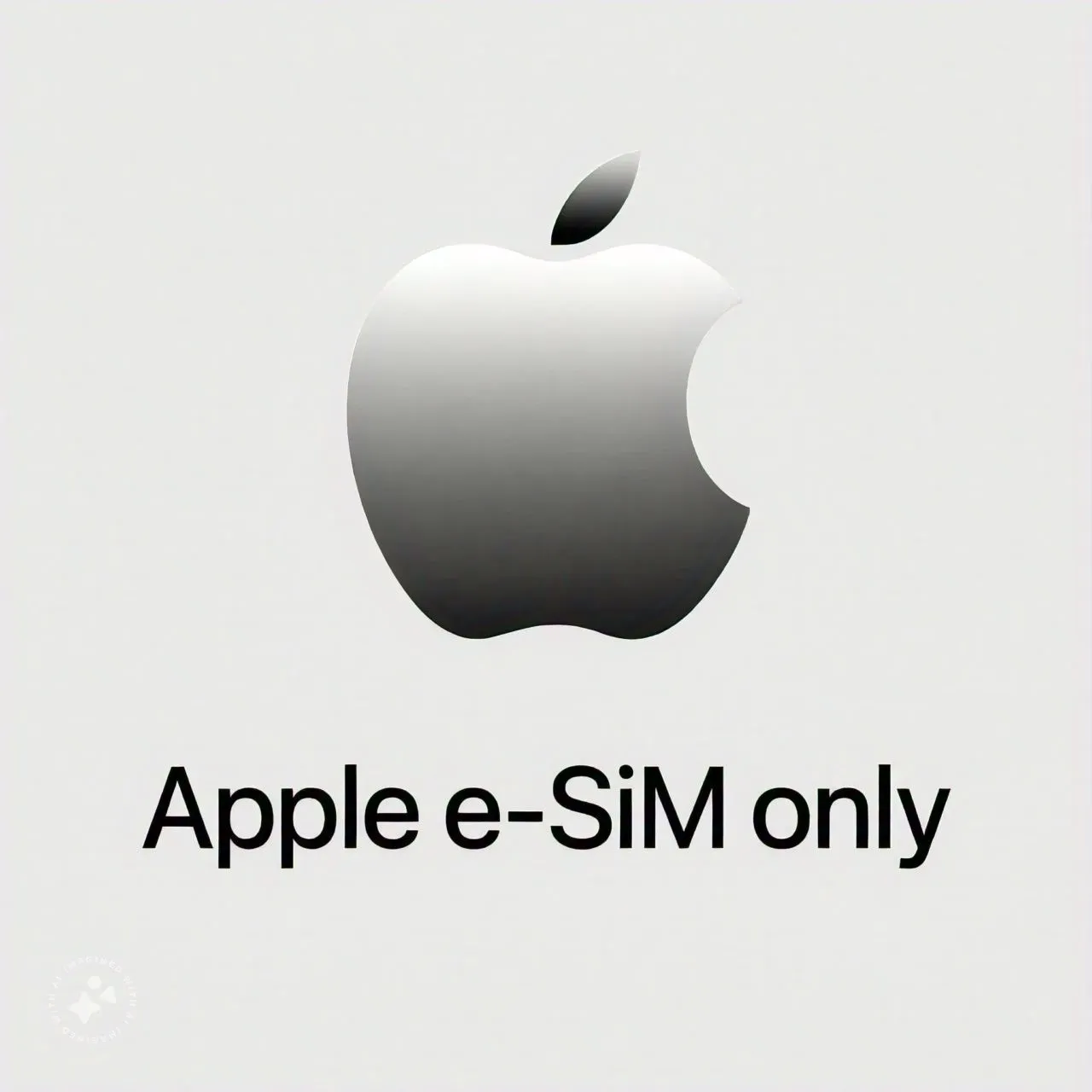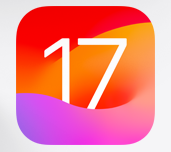
Should You Update Your iPhone to iOS 17? 5 Cool Features to Consider
When it comes to technology, change is the only constant. The way we communicate and use our iPhones has evolved significantly since the first iPhone launched in 2007. Now, with the release of iOS 17, Apple is once again shaking things up. But should you take the plunge and update your iPhone to this new operating system? In this article, we’ll take a closer look at iOS 17 and highlight five exciting features that might just convince you it’s time for an upgrade.
Getting to Know iOS 17
Before we dive into the fun stuff, let’s get acquainted with iOS 17. This is Apple’s latest software update, and it’s available to anyone using an iPhone XR or newer, as well as second-generation iPhone SE users. iOS 17 has already undergone testing through the public beta program, so most of the kinks should be worked out. But what’s so special about this new version?
How to Upgrade to iOS 17
Upgrading to a new operating system can be a bit nerve-wracking, but fear not. Apple has already released a public beta version of iOS 17, which means they’ve ironed out the major issues. So, for most people, it’s safe to upgrade. However, whether you upgrade now or later, be sure to install the recent security update from Apple to keep your device safe.
Here’s we will tell you that how to update your iPhone to iOS 17:
- Backup: Before you do anything, make sure to back up your phone. You can do this through iCloud or by connecting your phone to a computer and using the Finder app.
- Settings: Go to your iPhone’s settings, then tap on General, and finally, select Software Update.
- Wi-Fi: Make sure you’re connected to a Wi-Fi network for a smooth update.
- Battery: Ensure your phone is charged and plugged in.
Once the update is downloaded, be prepared for a short wait as your device restarts. So, choose a time when you won’t need your phone urgently.
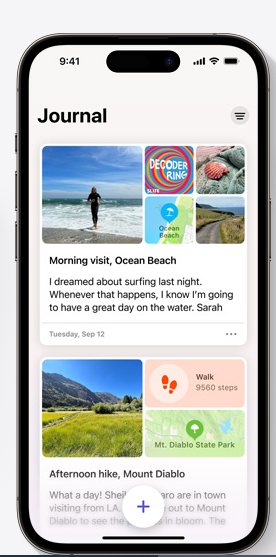
The Five Exciting Features of iOS 17
Now, let’s get to the good stuff. iOS 17 introduces five standout features:
1. FaceTime Messages and Voicemail Transcription
In a world where some people love voice messages while others can’t stand them, iOS 17 tries to please everyone. Now, when you receive a voicemail, you can see a real-time transcription of what the person is saying. It’s like having an answering machine for your iPhone. This feature also extends to voice messages in text conversations, making it easier to understand without listening to the message.
On the flip side, there’s a new feature for video messages in FaceTime. You can leave a short video message for someone if they miss your FaceTime call. It’s an exciting addition, but it might take some getting used to.
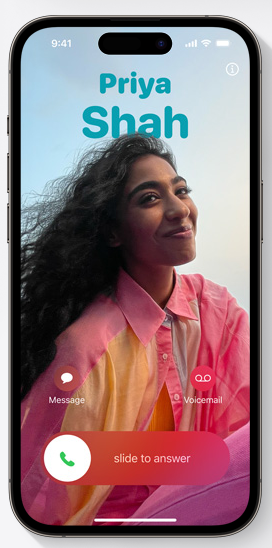
2. StandBy Mode for Older iPhones
iOS 17 brings a nifty feature for those with older iPhones (iPhone XR and newer). When your iPhone is charging and placed on its side, it turns into a smart display. It shows you the time and lets you add widgets with headlines, photos, and more. This can turn your old iPhone into a useful alarm clock or even a media player. The screen automatically turns off unless you have a more recent iPhone (iPhone 14 Pro or later) with an always-on setting.
3. Screening Inappropriate Images
Unwanted explicit images have been a problem for a long time. To tackle this, iOS 17 introduces the Sensitive Content Warning feature. When activated, it can detect and blur out nude images and videos, giving you the choice to view or decline. This feature applies to images you receive in Messages, FaceTime messages, and through AirDrop.
4. NameDrop for Contact Sharing
Have you ever wished sharing your contact information was as easy as paying for a latte? iOS 17 makes it happen with NameDrop. Using the iPhone’s NFC capabilities, you can share your contact details by hovering your phone over another device. It’s quick and convenient, and it also works with Apple Watches.
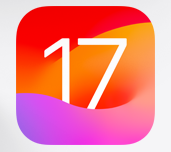
5. Additional Features and Changes
iOS 17 also includes a range of smaller improvements. You’ll find an easier way to locate photos when texting, an abundance of fun stickers for more expressive conversations, and Contact Posters that let you choose the image and name people see when you call them. There’s also a Check-in feature to share your location with friends and family when needed, and improved message searching with handy filters.
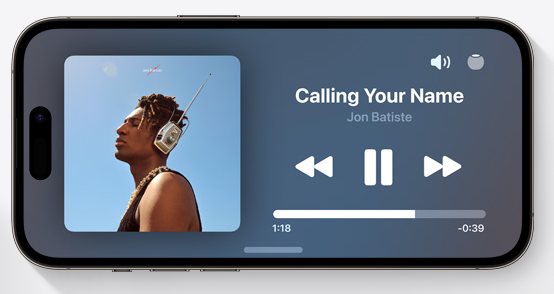
In Conclusion
Updating your operating system is a big decision, but iOS 17 brings some exciting changes that could make it worthwhile. Whether you’re excited about real-time voicemail transcription or turning your old iPhone into a smart display, iOS 17 offers something for everyone. So, why not take the leap and explore the new world that iOS 17 has to offer? It might just make your iPhone experience better than ever.