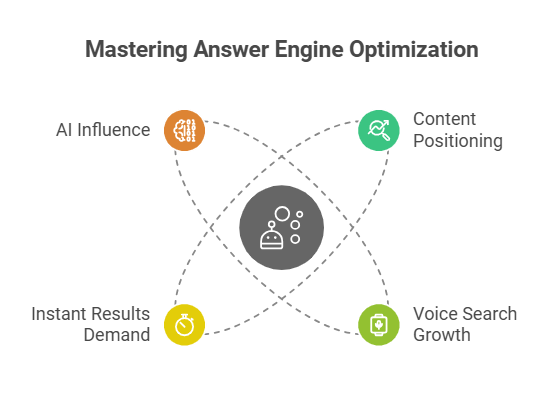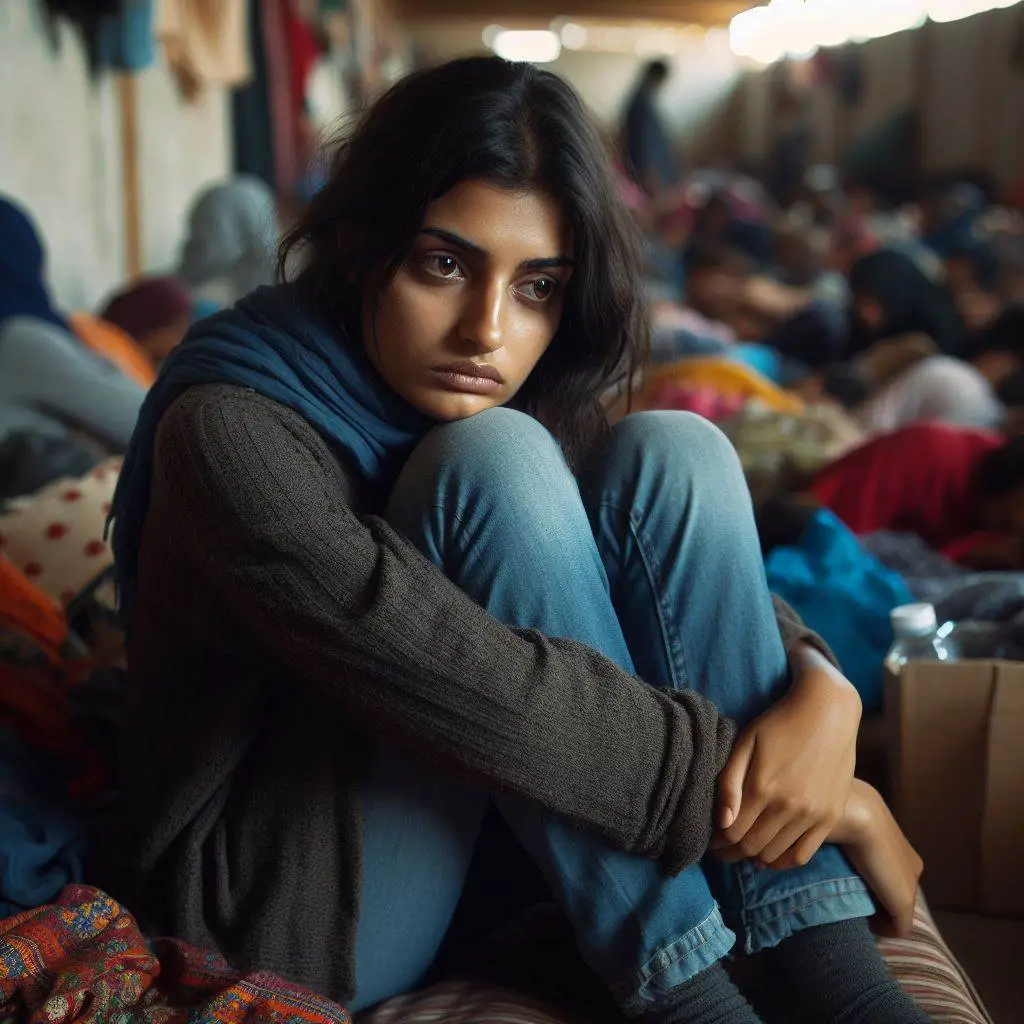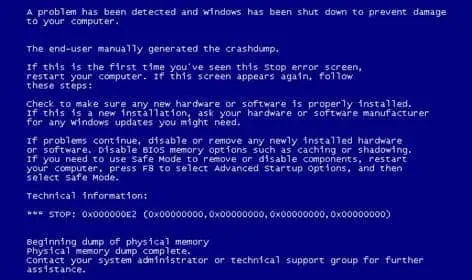
How to fix a ‘blue screen of death’ error on Windows 11 (FAST)
What is a Blue Screen of Death (BSoD)?
The Blue Screen of Death (BSoD), also known as a stop error or system crash, is an error screen displayed by the Windows operating system when it encounters a critical issue that prevents it from functioning properly. Here are some key points about the BSoD:
Appearance and Causes:
- The BSoD appears as a blue screen with white text, typically displaying an error message and a code (such as “SYSTEM_THREAD_EXCEPTION_NOT_HANDLED” or “IRQL_NOT_LESS_OR_EQUAL”).
- BSoD errors can result from various issues, including hardware failures (faulty RAM, hard drive, etc.), driver problems (incompatible or outdated drivers), software conflicts (conflicting applications or corrupted system files), system overheating, or malware.
Impact and Troubleshooting:
- When a BSoD occurs, the system halts to prevent further damage, potentially leading to data loss if not resolved promptly.
- To fix BSoD errors, follow these steps:
- Uninstall problematic apps.
- Disconnect non-essential devices.
- Check for system file corruption.
- Inspect hardware.
- Use System Restore.
- Reinstall Windows (as a last resort).
How to Fix a Blue Screen of Death (BSoD) Error on Windows 11:
The dreaded Blue Screen of Death (BSoD) error can be quite alarming, but fear not! Let’s troubleshoot and resolve this issue on your Windows 11 system. Here are some steps you can take:
- Uninstall Problematic Apps: Open Settings, click on Apps, navigate to the Apps & features page, and uninstall any incompatible app causing the BSoD.
- Disconnect Non-Essential Devices: Disconnect external devices like hard drives, printers, etc., and reconnect them after troubleshooting.
- Check for System File Corruption: Run the System File Checker (SFC) via Command Prompt in the recovery screen to repair any corrupted system files.
- Inspect Hardware: Hardware issues (such as faulty RAM or hard drive) can cause BSoD. Inspect your computer’s hardware components.Ensure everything is properly connected and functioning
- System Restore: Use System Restore to revert to a previous stable state if the BSoD occurred after recent changes.
- Reinstall Windows (Last Resort): Reinstall Windows 11 using the Windows Media Creation Tool as a last resort.
The Blue Screen of Death (BSoD) is a fatal error that can disrupt your Windows 11 system unexpectedly. By diagnosing the root cause and following proper troubleshooting steps, BSoD errors can be effectively addressed, restoring stability and functionality to your system. Remember, patience and diligence are key to resolving BSoD errors and ensuring a smoother computing experience on Windows 11. Good luck!